Almost no other website explained how this is done!, to record your camera menus into a video file. Believe it or not, it’s super easy.

- The most convenient way is to use Magewell HDMI to USB3 Dongle (Click here to buy the same unit from Amazon) which takes your camera HDMI feed and record a video to your computer. One side of Magewell takes HDMI video from your camera, while the other side sends this video feed to your computer using a USB3 high-speed cable, and this feed will be recognized by your computer as a webcam. Therefore, you can record that webcam using any free recording software.
For Windows, check FREE2X recorder, and for Mac use the built-in free video player/recorder (QuickTime). Recording any source using Quick time is explained in the article below:
How To Record/Capture iPhone, iPad screen video
This Device (Magewell) can also be used for live tutorials to hook your camera up to a big screen and show your students the camera screen while using it (mirroring your camera screen to a big screen).
2. If you can’t afford the $300 Magewell, you can buy a cheaper option, AGPTEK which is designed for PlayStation will record from almost any HDMI source including your DSLR camera (I also tested it with a point and shoot cameras and it worked!).
AGPTEK is about $73 from Amazon, but it will stop recording when you toggle between the camera menu and the camera live view. So basically it requires one extra step than Magewell, to press record every time you switch between those two modes on your camera.
To buy AGPTEK from the same place I bought it from, check the link below:
AGPTEK Full HD capture card to record your camera menus
While any tethering software can mirror your camera to your computer, there is no tethering software capable of recording your camera menu. It will start recording only when the camera is in live view or actually recording video! It would have been much easier and affordable though if camera manufacturers can implement this into their software!